
We interact with our computers for almost 2.5 hours a day. Take that in. You are spending 2.5 hours on your computer each day (not including other screens) which means that 912.5 hours or about 38 days of your life will be spent in front of that screen each year. Given that this is the state of the world right now (though maybe that should change and we should hang out in nature more), we might as well figure out ways to make our computer usage more efficient, right? Enter Alfred.
What is Alfred?
The best way to describe Alfred is that it is a suped-up version of the Spotlight feature on your Mac. Spotlight is what you get when you press CMD + Space Bar and it brings up that bar where you can search for an app or a file and open it.
In essence, Alfred can do everything that Spotlight can do but then some. If Alfred and Spotlight were both cartoon characters, Spotlight would be something you see on Cartoon Network whereas Alfred would be made by Pixar. (btw Wall-E is the best Pixar movie ever made don't @ me)
Basics of Alfred
There are a number of basic commands that Alfred has that Spotlight can also do. I think it's worth going over them so you get a general sense of the bare minimum you can achieve with it.
Opening apps
This is pretty simple. You type an app name, it searches your computer, and then you can open the app.
Opening files
You might think that both Spotlight and Alfred can open files so what's the big deal, but there is a difference between the two. The indexing + search is much better and faster on Alfred. When you search for something in Spotlight, you get categories of output based on file type and the search match isn't great. It looks like this:
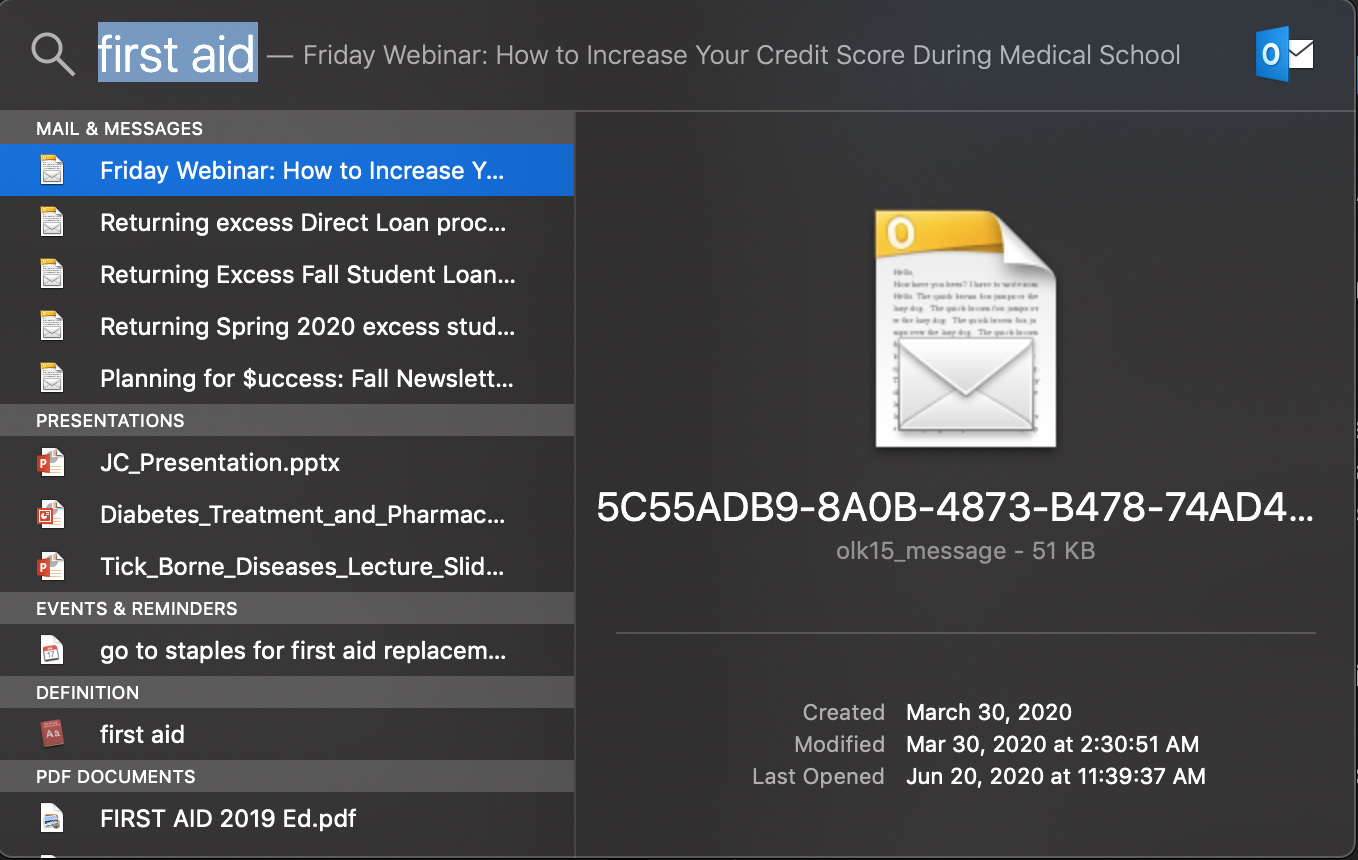
In Alfred, you get better matching to the search term you are looking for. In my experience this leads to getting to the actual file you are looking for much faster. Here's what it looks like:
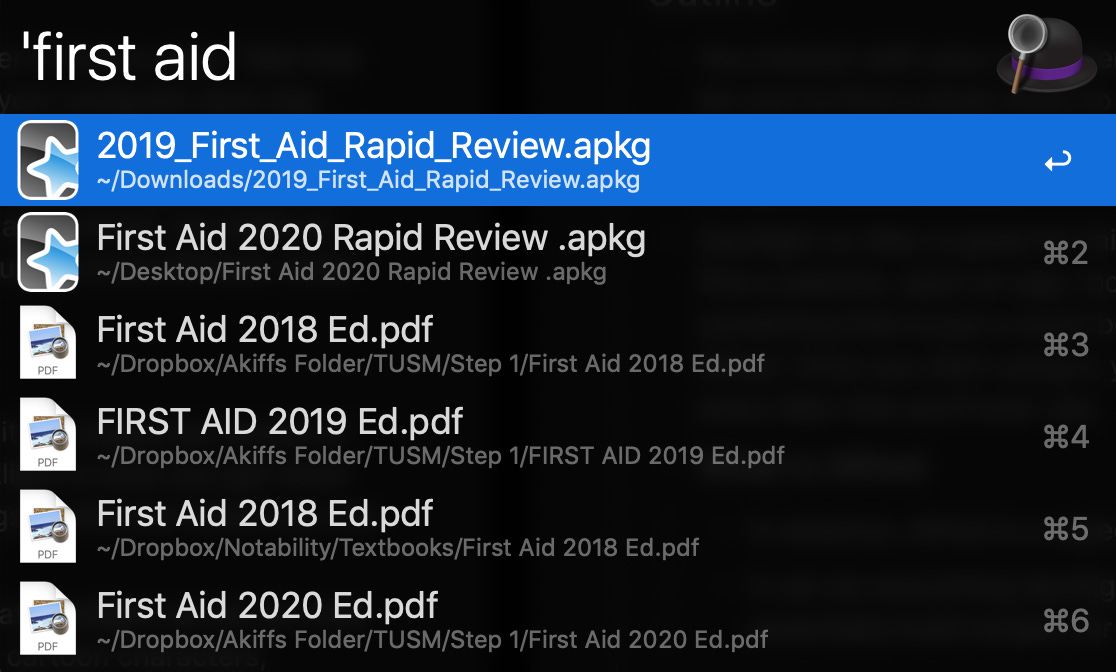
Calculator
Both Spotlight and Alfred have this. Type some numbers. Get a result. Shoutout to PEMDAS.
Web Searches
Let's start getting to the good stuff. Web searches are great and customizable. Basically, you can create a web search keyword for any website in Alfred's preferences. Then when you type that word + your search string, it will open up that page in your browser with the search string you included. I personally like using this for YouTube and Reddit. If you don't type in a keyword at all, the default is to search Google (or your default search engine - where are my Bing users!?)
Here is what a search string could look like:

And here is what Alfred's preferences look like to set up search strings. (There are a LOT of other goodies in the preferences as well).
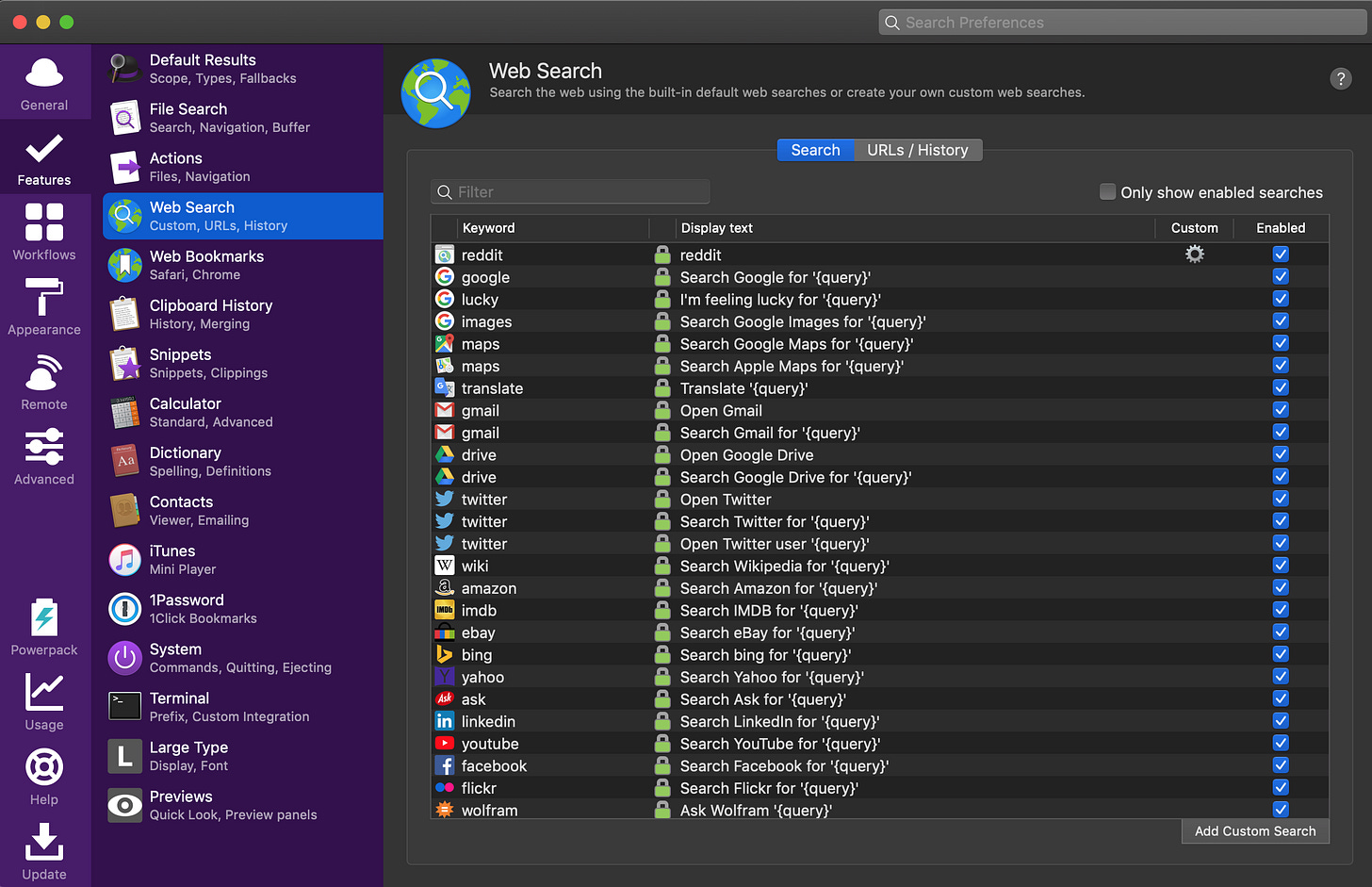
System Commands
System commands are an overlooked feature in my opinion. I use "sleep" all the time to quickly put my computer to sleep when I step away. There are a lot of other great ones but the idea is the same - it makes being at your computer fractionally more efficient which adds up over time.
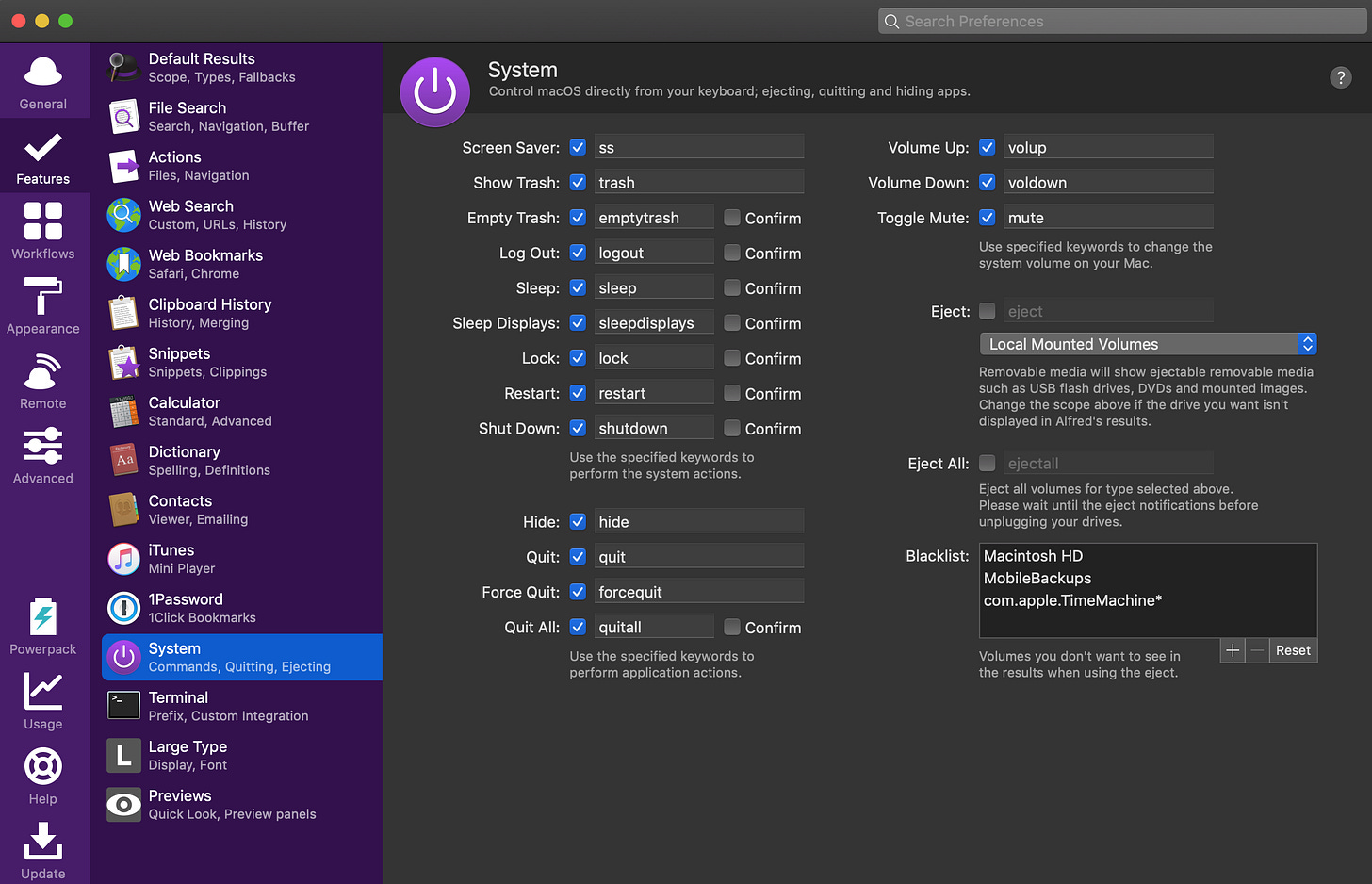
Advanced Features
Before we get into the Advanced Features, we have to talk about the Power Pack. The Power Pack is Alfred's Pro feature which costs money. I know we all hate paying money for things (you're welcome that this Substack is free), but good software takes building and building takes money. You can get a v4 license for £25.00 ($31) or a lifetime license with free upgrades for £45.00 ($56). I'll be honest, I do not have the Power Pack yet because I'm a poor student and have found other apps that take care of some of the features I'll list below (though tbh I think I'll get it soon because it makes everything easier). So with that out of the way, let's get to the Advanced Features.
Snippets and Text Expansion
If you find yourself, typing things over and over again then Snippets is something you need. There a lot of apps that do this but it's nice to have this feature within Alfred which already does so much. The idea is simple, you set certain keystrokes to expand to text you see yourself typing over and over. For example, I could set "elcose" to “Best, Akiff” if I always sign off my emails like that. It's a small action but one where the time savings definitely compounds.
Clipboard
A good clipboard manager is essential. We copy and paste so much and need to have a place to store and access previous things we have copied and pasted. Again, there a lot of apps that do this but the power in Alfred is that it can do basically everything.
1Password Integration
If you use 1Password for your password management then you'll be happy to know that Alfred has an integration with this. It makes it easy to search for logins you have saved and then open those webpages and login all from Alfred.
Music Player
If you listen to music often, this will be great for you. You can control iTunes / Apple Music directly from Alfred. No need to go back to the app and look for a song. Just pull up Alfred and play what you want.
Of course I'm not crazy and know that most people use Spotify over Apple Music. Luckily, the Alfred dev community is strong so lots of people have made Alfred workflows (more on that below) that you can download to control Spotify via Alfred. Here are links to the Alfred Spotify Mini Player and Spotifious that both achieve this.
Workflows
This is the holy grail and the reason most people get the Power Pack. Workflows are the ultimate customization tool and let you basically do whatever you want. If you're familiar with Shortcuts on iOS this is basically that for Mac. You can set up a chain of events to occur when you enter a keyword and that will execute a workflow on your computer. It's like building a basic program that you can run with Alfred.
Here's what it looks like:
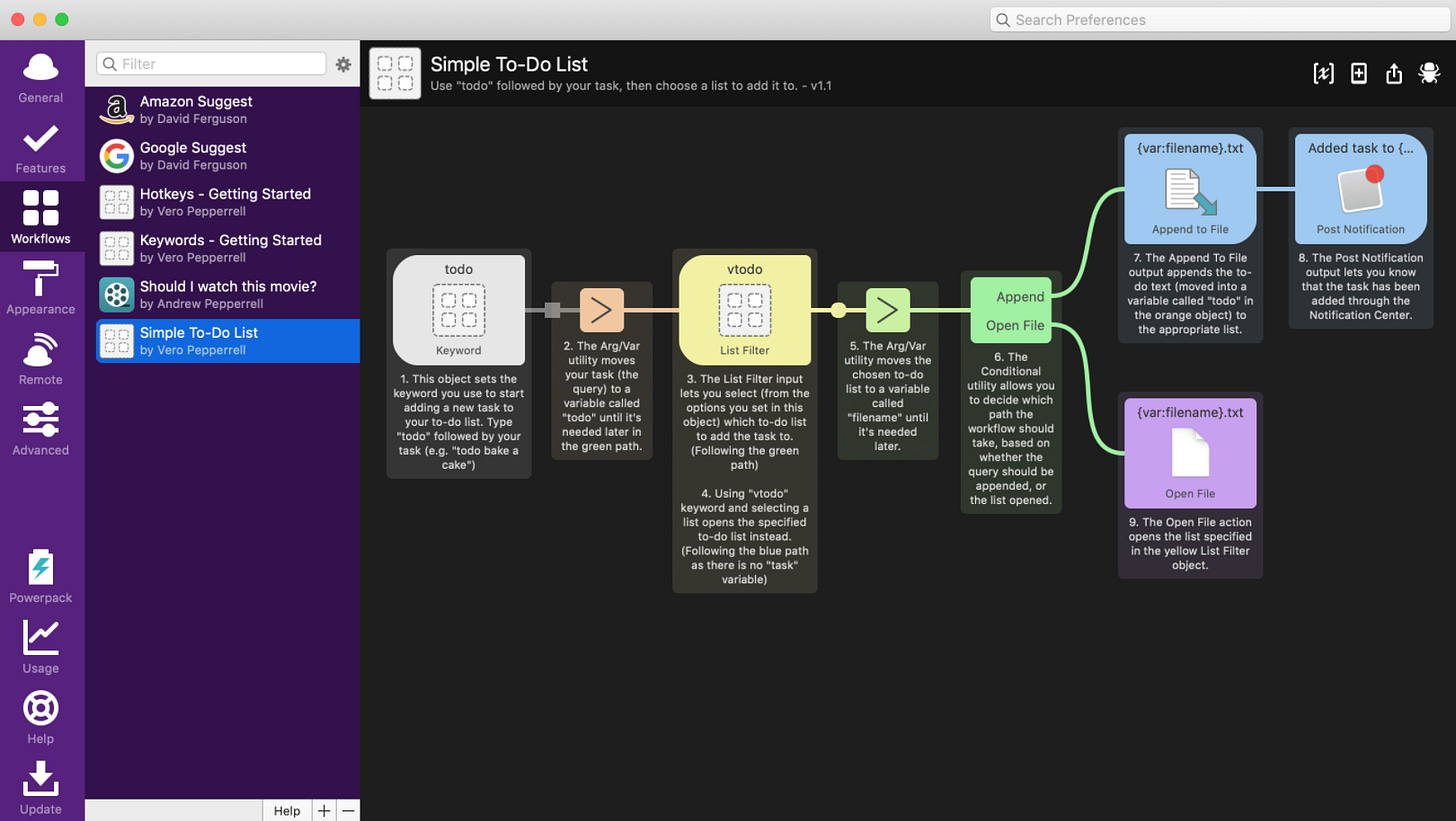
The best part about this is that you don't have to build your own workflows. There are thousands of workflows that have already been built that you can simply download and add to your Alfred. Here and here are some links to pages for top workflows. I personally really enjoy the emoji search workflow.
Final Thoughts
There you have it. I hope that's a good walkthrough and overview of Alfred and how it can save you a lot of time and make your 2.5 hours per day in front of your computer more useful. If you're ready to use it, head over to their website for a free download. Hopefully, it improves your productivity!
I'm also new to this whole newsletter thing so would love to get your thoughts on how you liked or didn't like this post and what you would like to see more of. And of course, if you think someone else could benefit from this then by all means feel free to share this post!
Also if you’re new to this Substack but like what you read, I’d love for you to join the community and receive future issues!



