A Readwise Review
Guest Post by Blake Reichmann
I have a treat for you this week with a second post and a first time guest post by Blake Reichmann. I met Blake on Twitter and we are also both part of Writer’s Bloc. He’s shown me a ton of amazing things you can do with Readwise. If you haven’t heard of Readwise, don’t worry. Blake breaks it down in this post and I already know you will love it.
Blake also writes his own blog that you can find here and don’t forget to give him a follow @lbreichmann on Twitter.
Have you ever read a book that inspired you to take action, only to have your motivation fizzle out a few days later? Or maybe you tried to explain a concept you recently read about only to discover that you can’t recall more than a few vague ideas.
For the number of hours it takes to read a book, you’d hope to earn a better return on your investment. But books are, without a doubt, still one of the best tools for learning how to do something or for understanding a new concept.
So why is it so difficult to remember what you read?
How to Remember What You Read
Perhaps books aren’t to blame, but rather, it’s how we read that makes learning inefficient. Reading for understanding is inherently flawed because it’s based on the faulty assumption that we learn by transmission—absorbing knowledge by reading words on a page.
If you really want to understand something, you can’t stop there. You need to see reading for what it really is: only the first step in a larger process. To get the most out of books, you need a system for transforming what you read into meaningful action and lasting insight. What you need is a reading workflow.
Reading Workflow
Like the books you choose to read, your reading workflow will ultimately be unique to you, but it can effectively be broken down into three steps:
Capture: Having a reliable system to capture meaningful ideas you discover from various sources, so you don’t have to keep track of them in your head. You want a system for funneling ideas through a common channel that’s easy to access for later review.
Review: Revisiting the ideas you’ve captured. Your review process should be quick and simple to perform while consistently exposing you to your most important ideas.
Integrate: Turning your ideas into working knowledge. Whether it’s making connections between seemingly random ideas to create something new or gaining sudden inspiration to act on an idea you’ve read, your goal is to convert your hours of input into meaningful action.
And while you could perform all of these steps manually, there is a tool specifically designed for improving each stage of your reading workflow. That tool is called Readwise (affiliate link), and it helps you get more out of what you read by resurfacing your most important ideas and creating repeated opportunities for you to use them.

Readwise Review
Readwise is software built on top of existing reading platforms—such as Kindle, iBooks, and Instapaper—that allows you to capture all of your highlights for later review. While all of these reading platforms have a highlighting feature built-in, Readwise’s suite of features helps you get the most out of what you read.
Let’s dive into some of these core features.

Highlighting
Readwise automatically syncs your highlights from a variety of sources such as ebooks, articles, PDFs, Twitter, Medium, podcasts (via Airr), and other apps like Liner, Pocket, Instapaper, and Hypothes.is. You can also manually input highlights from physical books or other physical sources that might not have a digital copy. Here’s how it works for some of my popular mediums for learning:
Kindle: Reawise automatically syncs my highlights to its platform.
Instapaper: Anytime I come across an interesting article or newsletter, I save it to Instapaper for later reading. I’ll then read the content in Instapaper and use their native highlighting tool, which automatically syncs with Readwise.
Physical books: I haven’t discovered how to automate this process, but Readwise lets you manually input highlights. If you’re an iPhone user, you can even download their iOS app to capture highlights from paper books using your camera and optical character recognition (OCR).
Twitter: You can save your favorite tweets and Twitter threads to Readwise by connecting to your Twitter account. You can save an individual tweet by replying to the tweet with “@readwiseio save” or save an entire Twitter thread by replying to it with “@readwiseio save thread.”
Audiobooks: You can’t actually highlight an audiobook, but Readwise will add your audiobooks to your library. Once added, Readwise will auto-suggest highlights from those books based on popular highlights sourced from other readers.
Once synced, you can either browse your highlights by source or use the search bar in the app to search for a particular highlight by keyword or phrase. Being just a few clicks away from all of your highlights means no more having to search for that one specific highlight by flipping through every page in a book or scrolling through that lengthy PDF ever again.

Tagging
Readwise also has a native tagging feature for organizing your highlights around topics of interest or for creating more advanced filters for review. You can use tags in various ways such as helping you recall a passage’s content, reference a topic worth exploring, highlight good copy that you want to imitate, or select particular highlights that merit a specific review time.
I find the tagging feature particularly useful when reading syntopically, or reading many books and articles on a given subject to improve understanding. Once I’ve added highlights from multiple sources, I’ll give them a tag referencing a topic I’m exploring or a project I’m working on. This keeps me from jumping back and forth between multiple books and articles to search for a particular idea. Instead, I just click on the Tags page in the app, find the tag I want to explore, and filter through all of my highlights containing that tag.

Readwise also has an inline tagging feature that lets you make special tags while reading on Kindle or other e-reader devices that automatically converts into a tag when opened in Readwise. To create an inline tag, simply highlight a passage and add a note beginning with a period (.) followed by a single word without any spaces.
For example, if you wanted to tag a highlight with the keyword “investing,” you would first highlight the passage, then add the note .investing. When the highlight gets imported into Readwise, it will be tagged accordingly.
Export to Evernote, Notion, & Roam Research
If you’re a fan of Personal Knowledge Management, you’ll be pleased to know that all of your highlights can be automatically exported into Evernote, Notion, and Roam Research. Having all of your highlights sync automatically with your favorite knowledge management tool is a massive time-saver.

I’ve also found that having all of my highlights live in the same space where I take notes has been critical for my creative process. It’s much harder to connect seemingly random ideas when your highlights and notes live across multiple platforms. Having a common place where your ideas can mingle is the key to sparking creative insight.
Automated Emails
Dubbed as “your daily dose of wisdom,” Readwise will resurface your best highlights as an automated email for your daily review. You can control how often (if ever) the emails get sent, what time they’re sent, and even how many highlights are shown in each email. Each email selects highlights using their resurfacing algorithm of “probabilistic spaced repetition” to maximize your retention.
You can also configure your preferences to adjust how frequent highlights from each article and book you’ve read are resurfaced. I find this to be particularly useful since not all books are created equal when it comes to how valuable their ideas are to me. There are also a few books whose ideas I no longer find useful or relevant, so I updated my preferences to never show them again.

Mastery
The Mastery feature applies both active recall and spaced repetition to your highlights. Together, these two efficient learning principles will help you remember the ideas you read. Readwise incorporates active recall using two different methods: Q&A and cloze deletion (fill-in-the-blank) to maximize retention (think Anki, but automated).

Once you’ve reviewed a highlight using an active recall method, it will prompt you to select how often, if ever, you wish to review the highlight again. Having control over how often you review a highlight ensures you’re reviewing your most important ideas. You can also tune how often you see your highlights from each article and book you’ve read.

Other Cool Features
Two more features that aren’t necessary for improving your reading workflow but are worth mentioning are streaks and the highlight share button.
Your streaks are represented by a flame icon with a number next to it in the web app’s upper right-hand corner and are for keeping track of how many days in a row you’ve performed your daily review. You can also click on the flame icon to see which days you’ve completed your daily review and view your entire review history from the day you joined Readwise.
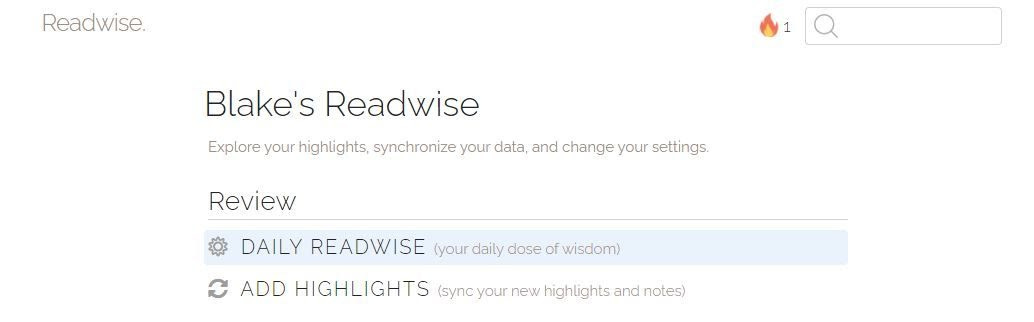
When reviewing a highlight, you’ll notice a share icon in the bottom right-hand corner. Clicking on it will give you the option to either share the highlight to Facebook, Twitter, or download an image of the highlight to use it how you best see fit. I prefer to occasionally share some of my favorite highlights from a book I’m reading on Twitter to create an online discussion around some of the ideas.
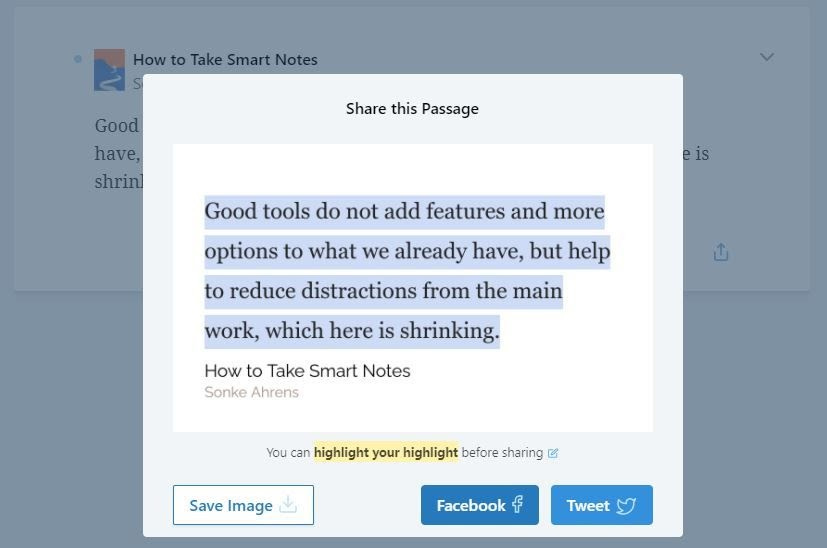
Limitations of Readwise
While Readwise has easily become one of my favorite productivity tools, some limitations need to be addressed. Specifically, their lack of an Android app and subscription price.
As of this published date, Readwise only has an iOS app. But there is an Android app coming (perhaps very soon since there's an early access app now available in the Google Play Store). It's a little disappointing that Android users still have to wait, but Readwise offers some instructions for adding your daily review to your home screen to hold you over until their app officially launches.
As far as price is concerned, Readwise offers two subscription plans: a full version and a lite version. The full version includes features such as highlight exporting, tagging, Mastery, and early access to beta features (such as Notion and Roam export) but is a bit pricey at $7.99/month. If you don’t need access to those listed features, you can sign up for the lite version for $4.49/month. If you’re unsure about which plan is right for you, you can also upgrade or downgrade your subscription at any time.
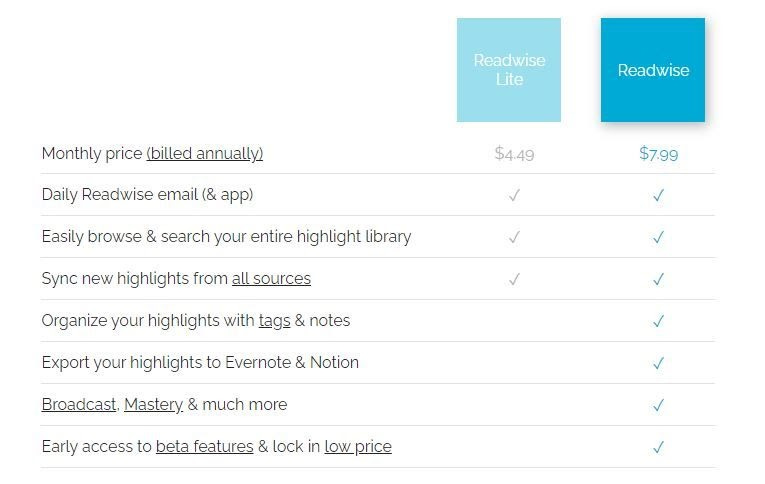
Getting Started
I’ve been using Readwise for over two years now, and it’s still one of my favorite emails I receive each day. Seeing my highlights resurface in the daily email has encouraged me to be more proactive with my highlighting and note-taking. As a result, I end up retaining more of what I read while simultaneously organizing the concepts and ideas I’m interested in learning.
So if you’re a voracious reader who finds yourself regularly highlighting sections of a book, then I recommend giving Readwise a try. If you’re still unsure if it’s worth the price, you can try Readwise for free for the first 60-days (affiliate link) to see just how much it improves your reading workflow. It's time to stop forgetting what you read.
I hope you enjoyed that guest post! A little different from the regular scheduled programming but I thought that this content from Blake would be extremely valuable to you. I’ll be back next week my regular scheduled post, but in the meantime feel free to reach out to me on Twitter if you have any thoughts about Readwise!
If you’re new here or were forwarded this post and like what you saw, feel free to subscribe below for future issues!

